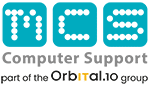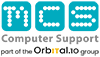How to: Reset the NVRAM or PRAM
NVRAM (nonvolatile random-access memory) is a small amount of memory used by your Mac to save and quickly access certain settings. PRAM (Parameter RAM) stores similar data, therefore the procedures for resetting both NVRAM and PRAM are identical.
Sound volume, display resolution, startup disc selection, time zone, and recent kernel panic information are all settings that can be saved in NVRAM. The settings saved in NVRAM are dependent on your Mac and the devices you use with it.
Resetting NVRAM may assist if you’re having problems with these or other settings. You may need to reset NVRAM if your Mac starts up from a disc other than the one specified in Startup Disk settings, or if a question mark symbol shows just before your Mac starts up.
Shut down your Mac, then turn it back on while pressing and holding the Option, Command, P, and R keys simultaneously. After around 20 seconds, you can let go of the keys, though your Mac may appear to restart this is nothing to worry about.
You can release the keys after the second startup sound.
After the Apple logo displays and disappears for the second time on Mac machines with the Apple T2 Security Chip, you can release the keys.
When your Mac has finished booting up, enter System Preferences to alter any reset settings, such as speaker volume, display resolution, initial disc selection, or time zone.